Github + Hexo + Butterfly 建站笔记(五) - Gitalk 评论系统
关于 Gitalk 配置可以参考官方文档
Butterfly 安裝文檔(四) 主題配置-2 | Butterfly
创建 Github Application
- 首先在
Github的个人设置最下方找到Developer Settings。
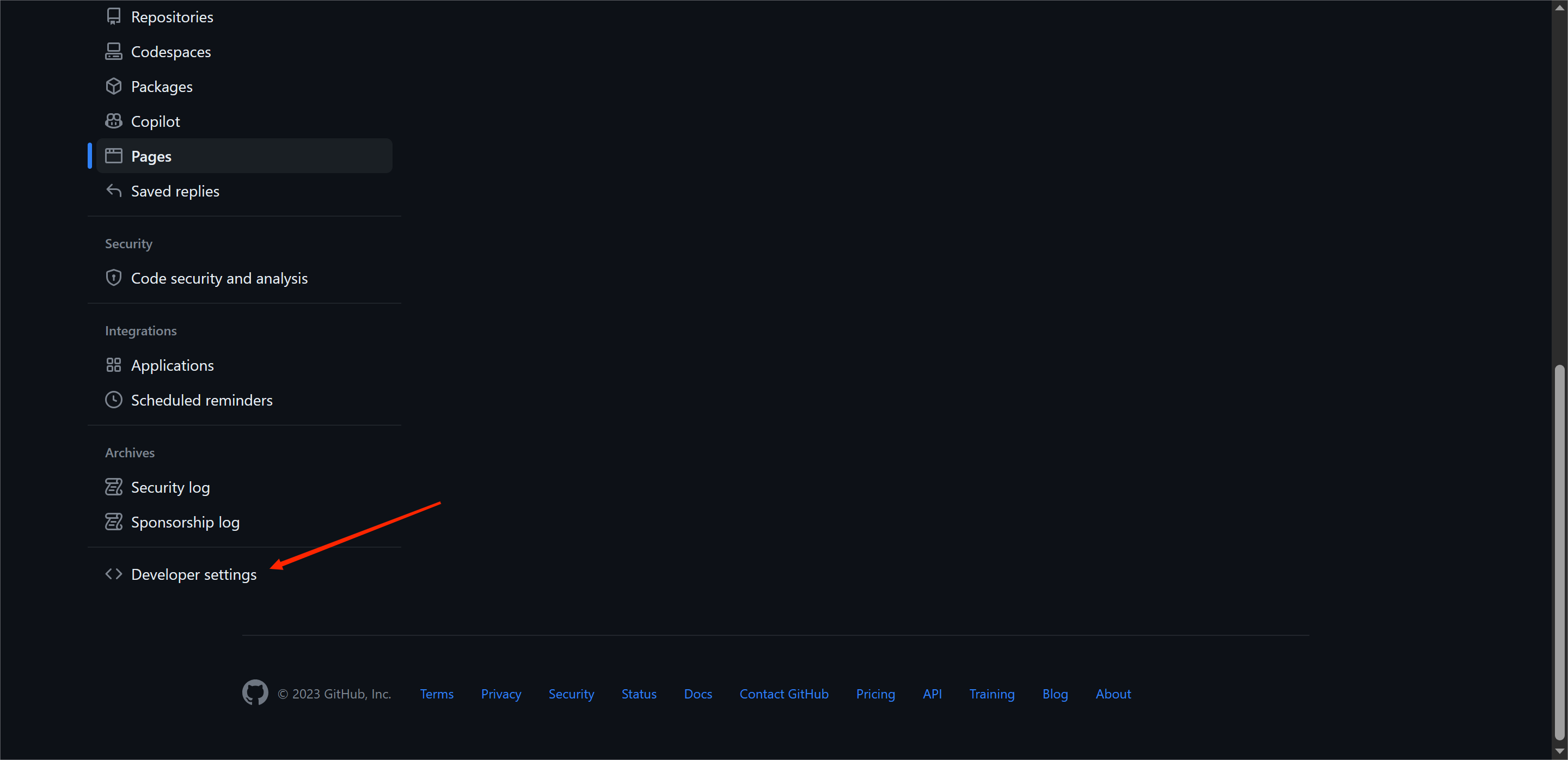
- 选择
OAuth Apps并注册新的OAuth Applications。
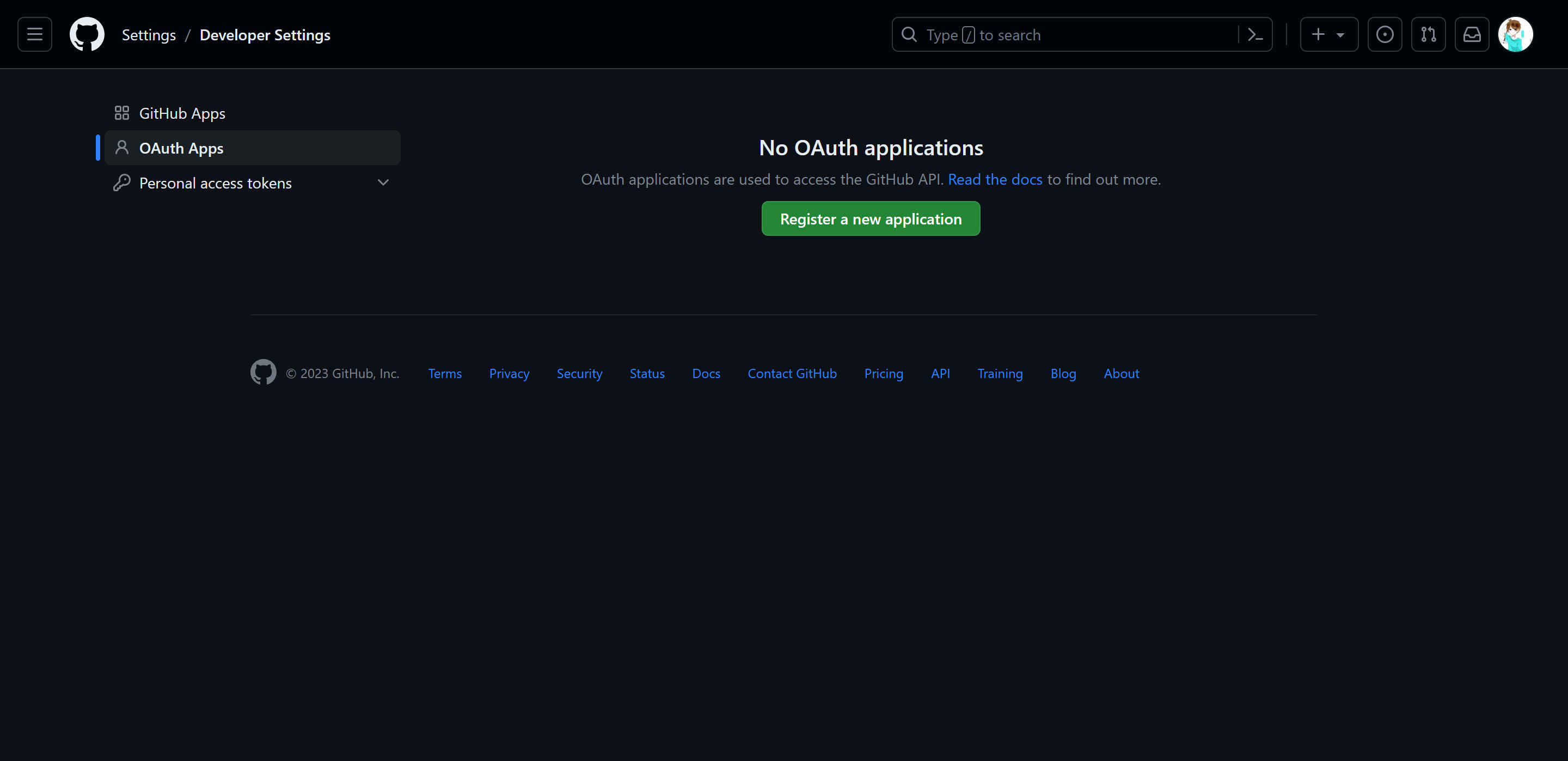
- 填写相关信息,请在
Authorization callback URL填写你的个人网址。之后进入新的界面点击Generate a new client secret。Client ID和Client Secret后面会用到。
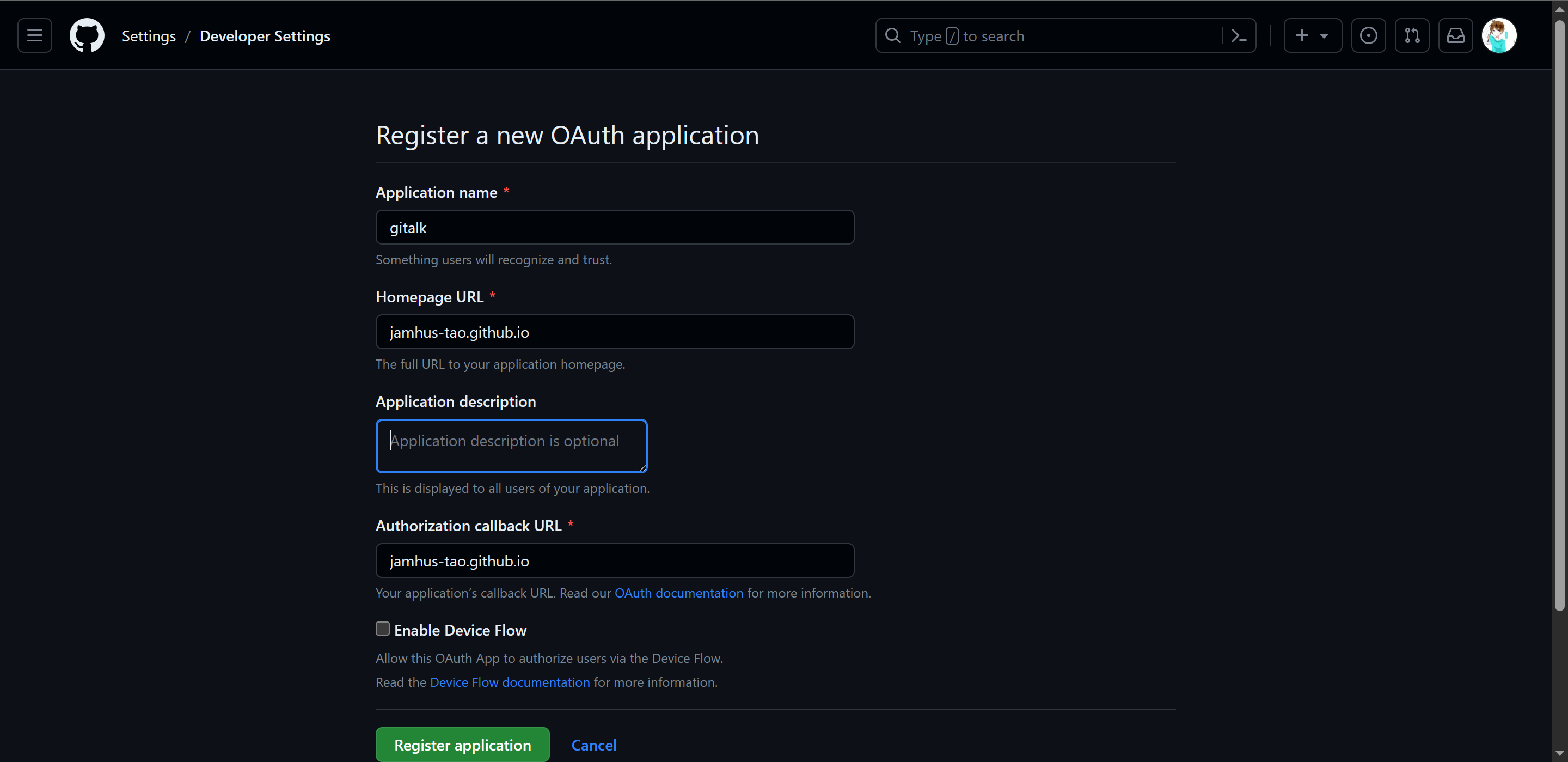
配置 Butterfly 配置文件
-
在此之前你需要在
Github创建一个仓库用于存放评论,我的仓库名为jamhus-tao.github.io.gitalk,这样可以防止混淆。 -
在
comments.use增加gitalk,然后配置下面的gitalk选项。
1 | comments: |
1 | # gitalk |
测试运行 Gitalk
- 启动
hexo本地服务。
1 | hexo s |
- 使用浏览器访问
http://localhost:4000查看你的留言板。
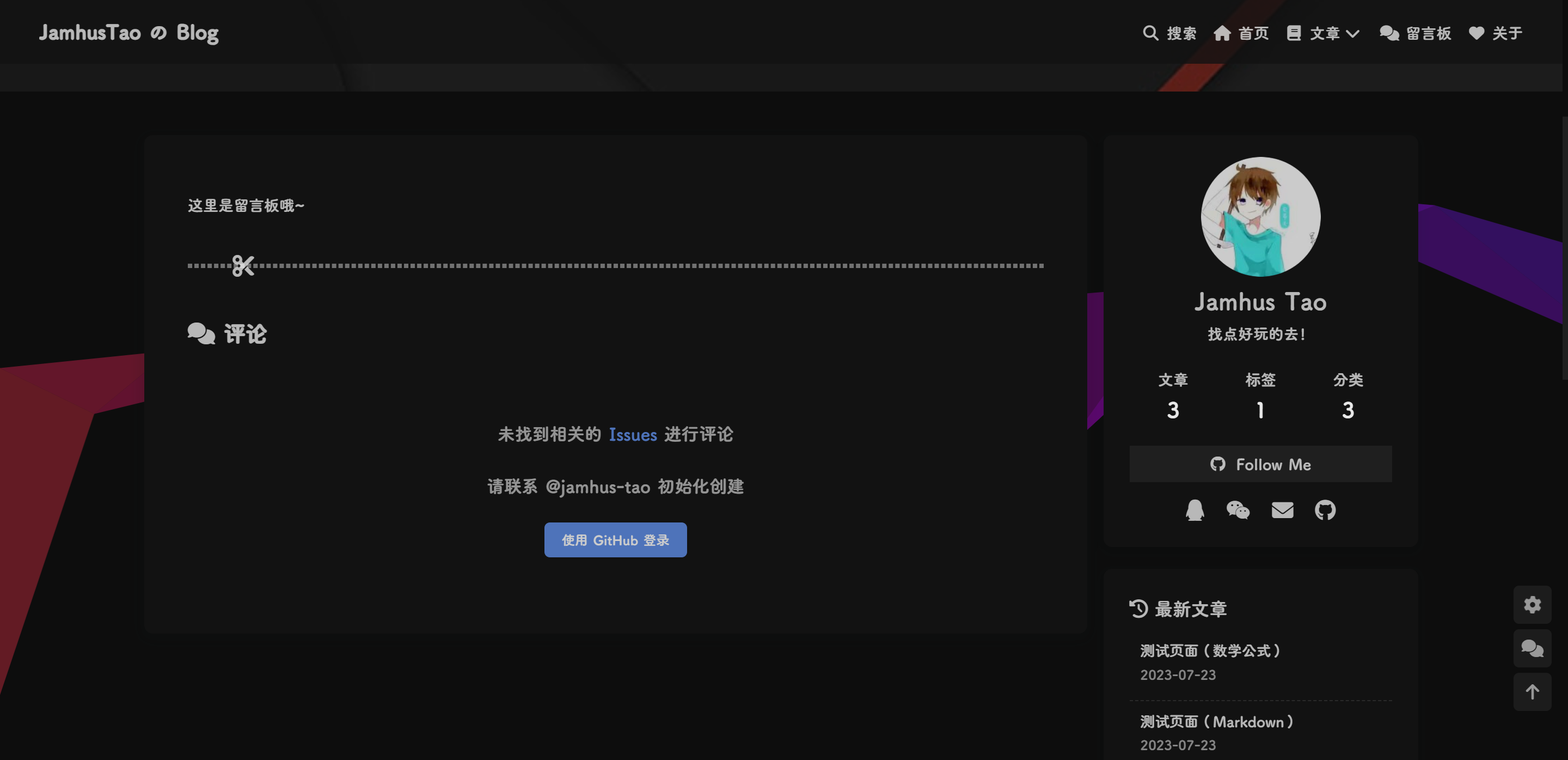
- 可以看到这里需要管理员初始化评论,使用你的
Github账号登陆即可。在这里测试你的第一条评论吧!
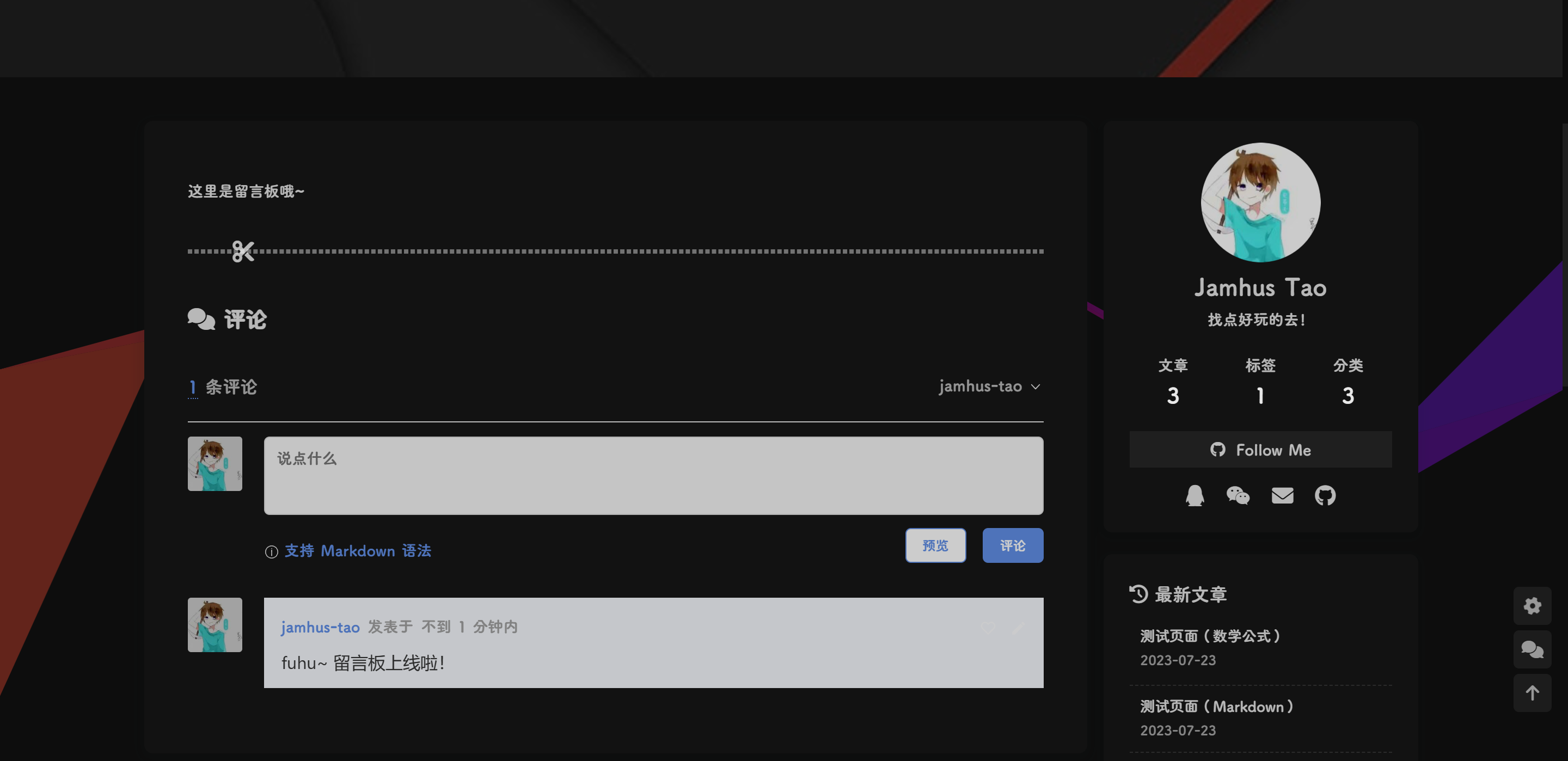
- 现在,你可以在你的
Github仓库的issue中管理评论。需要注意的是,每篇文章末尾的评论区都需要管理员账户访问后才能开启。 - 下面来看看我的
Github仓库。因为我只在登陆Github的情况下访问了图示这些页面,所以只有这些界面创建了issue,只有创建issue的页面接收其他用户评论。
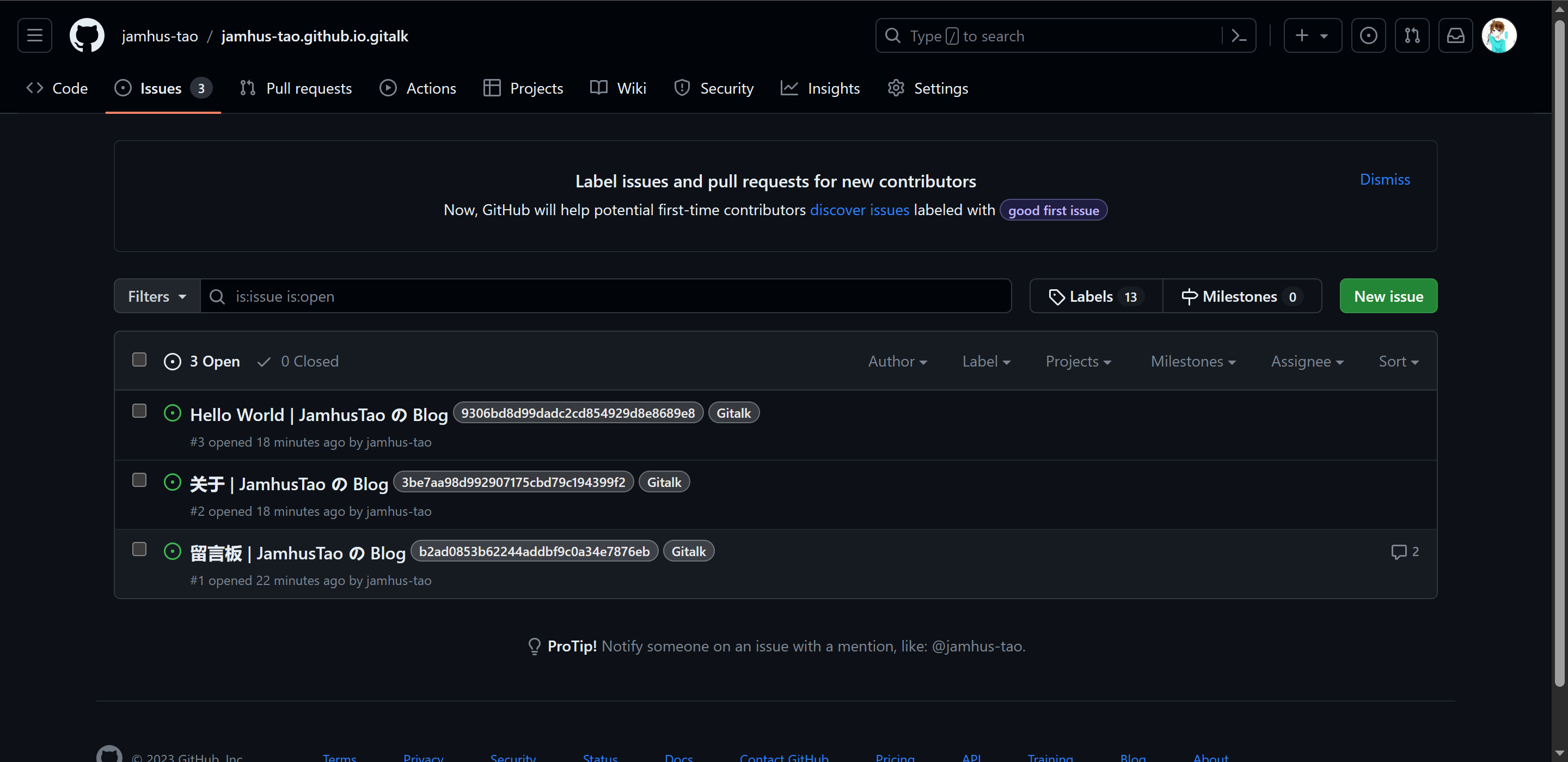
评论
